Android
Chords
You can do several things with chords. Most likely, you’re looking for their fingerings, but you may want to extract some scales from some, or use them to write a song. In any case, you have to select some chords and the app proposes several ways to do so.
Selecting chords
You access the chord selection screen by tapping on the button of the Chords section of the home page.
The principal way to enter chords is the normal mode. An intelligent keyboard is presented and you simply write the chord symbol with it. The keyboard responds and adapts itself so even if you don’t know music theory, simply matching parts of the symbol with it allows to create the chord. The root, and optionally the bass like F# in D/F#, can be selected at the top of the keyboard. As you enter the chord, the formula is updated and you can have a glance at the intervals involved. If you are a beginner, you can also use the simple mode. In this mode, about 50 common chords are already formed and ready to use. You just have to specify the root (and eventually a bass for slash chords).
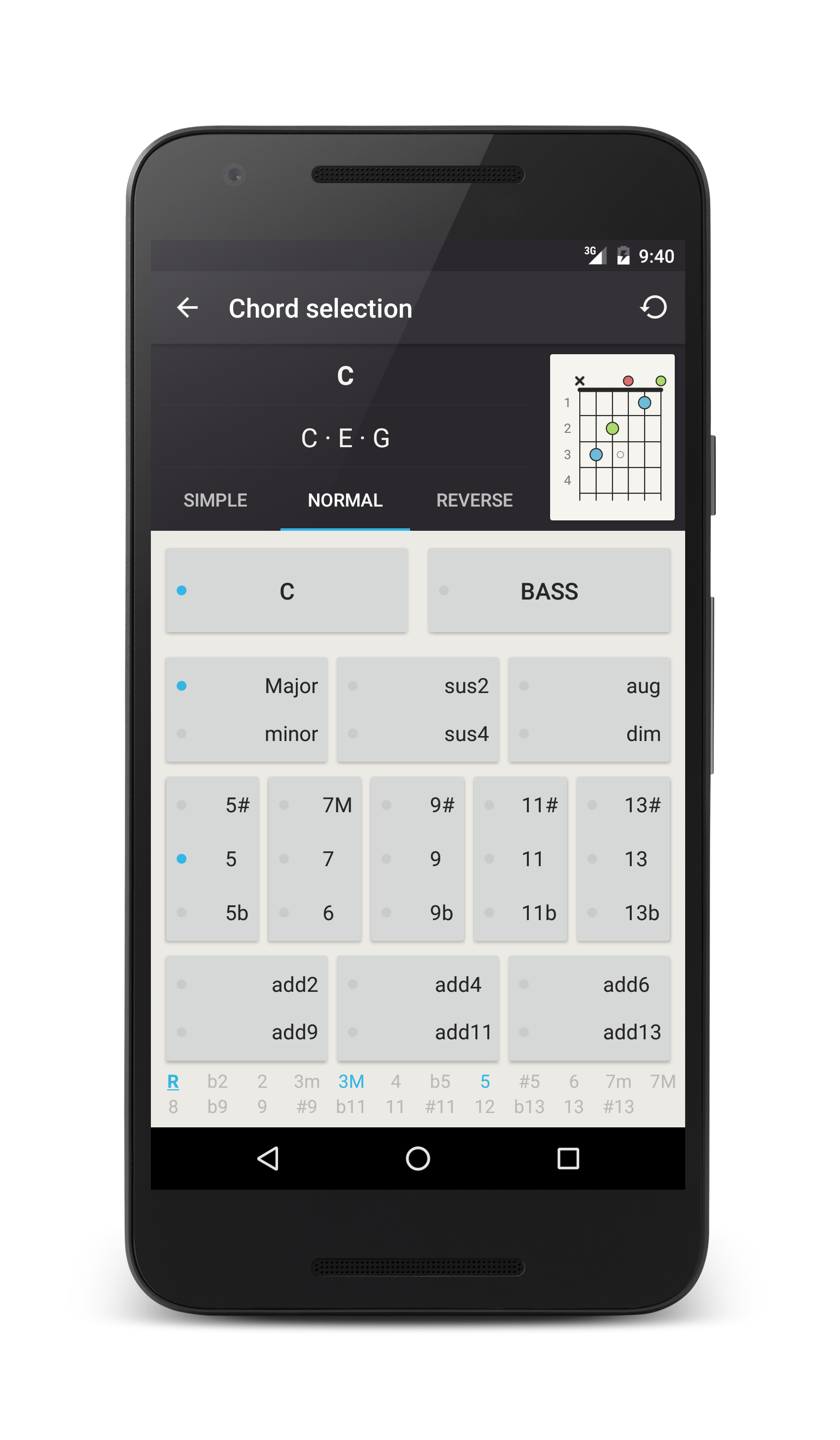
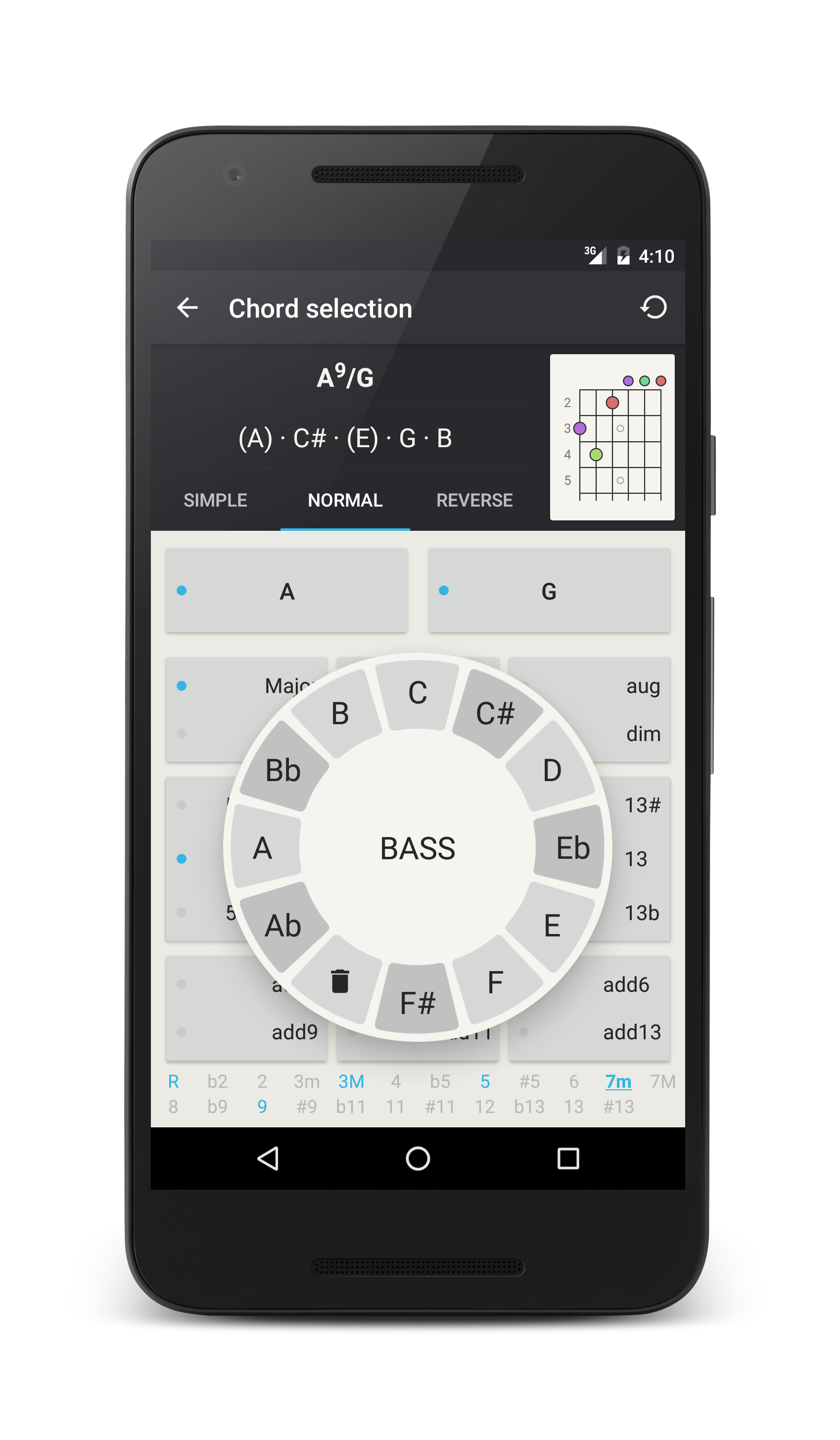
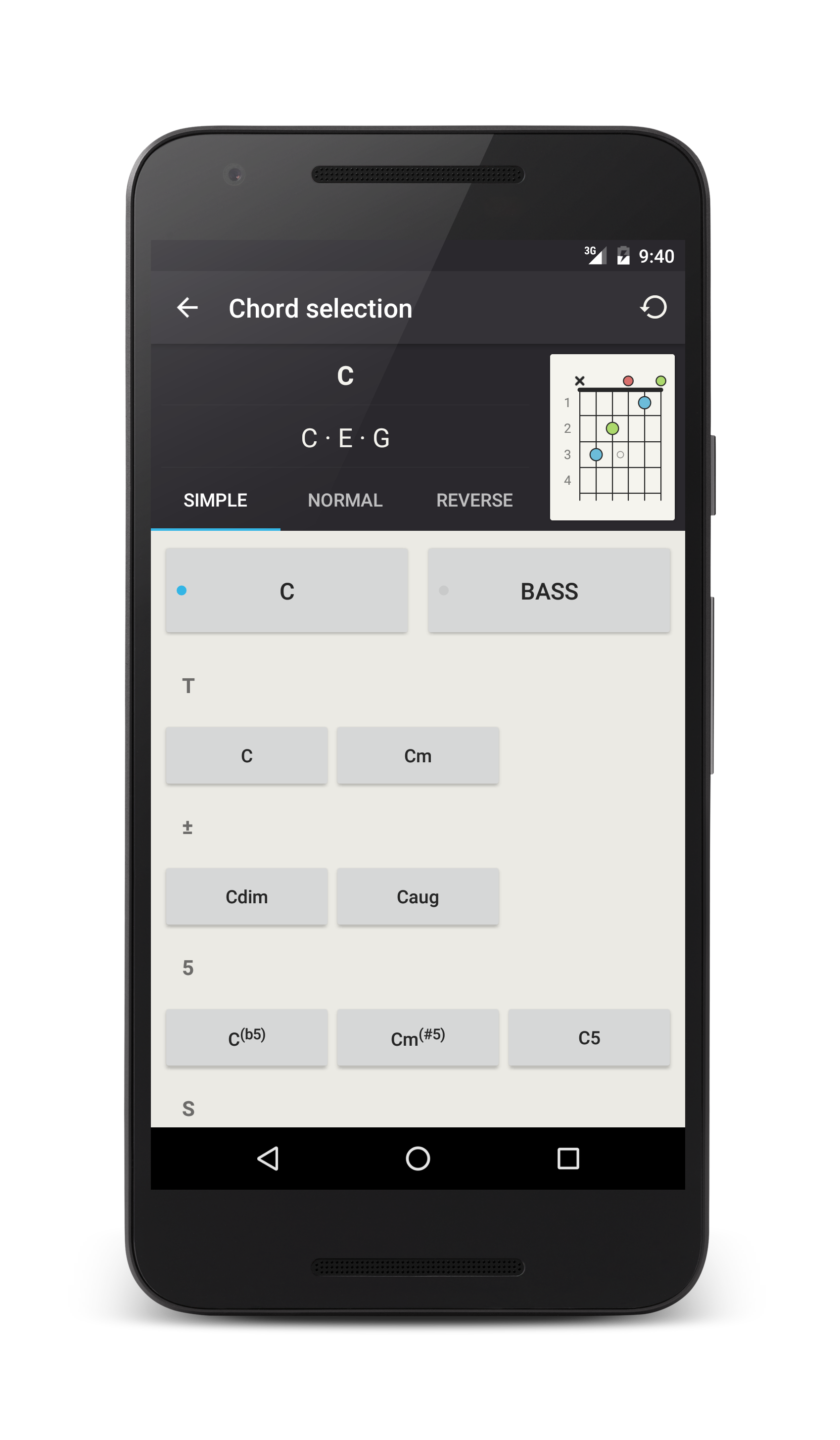
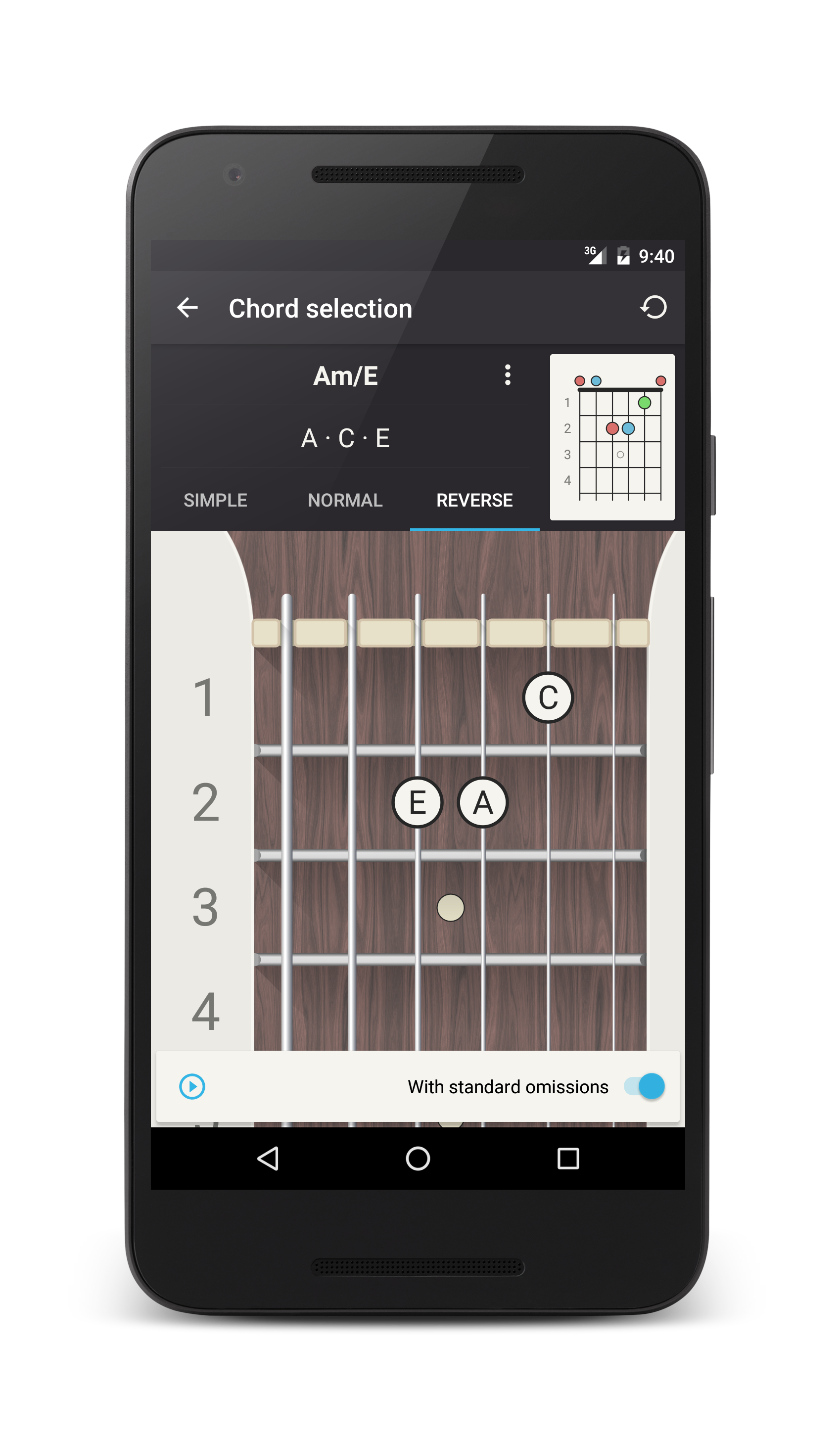
The app is also able to reverse search chords. In the reverse mode, you draw your fingering on the neck and the app gives you all the possibilities. A few remarks about this mode: if the “Allow usual omissions” setting is “On”, the app will automatically complete the chord for you. This can be overridden from the reverse search screen and if you switch it off, the app will only give you results corresponding exactly to the notes you have entered. For example, it will tell you that this fingering correspond to a C9(no5) if the 5th is not present, whereas it will tell C9 if the “Allow usual omissions” setting is “On” (the 5th is indeed dropped from 9th chords most of the time). If the fingering has two or three notes only, the app will also display all the possible ways to complete it to generate more complete or complex chords. Please also note that only notes specified on the neck are used to compute the chords. Strings without dots are considered muted. If the string is played open, simply mark it at the 0th fret, just behind the nut.
Chord Fingerings
On the chord fingerings screen, you can refine fingerings in several ways. Use the button to override your current defaults (as defined in the Settings section of the app). This allows to quickly relax or tighten some properties on the case by case basis.
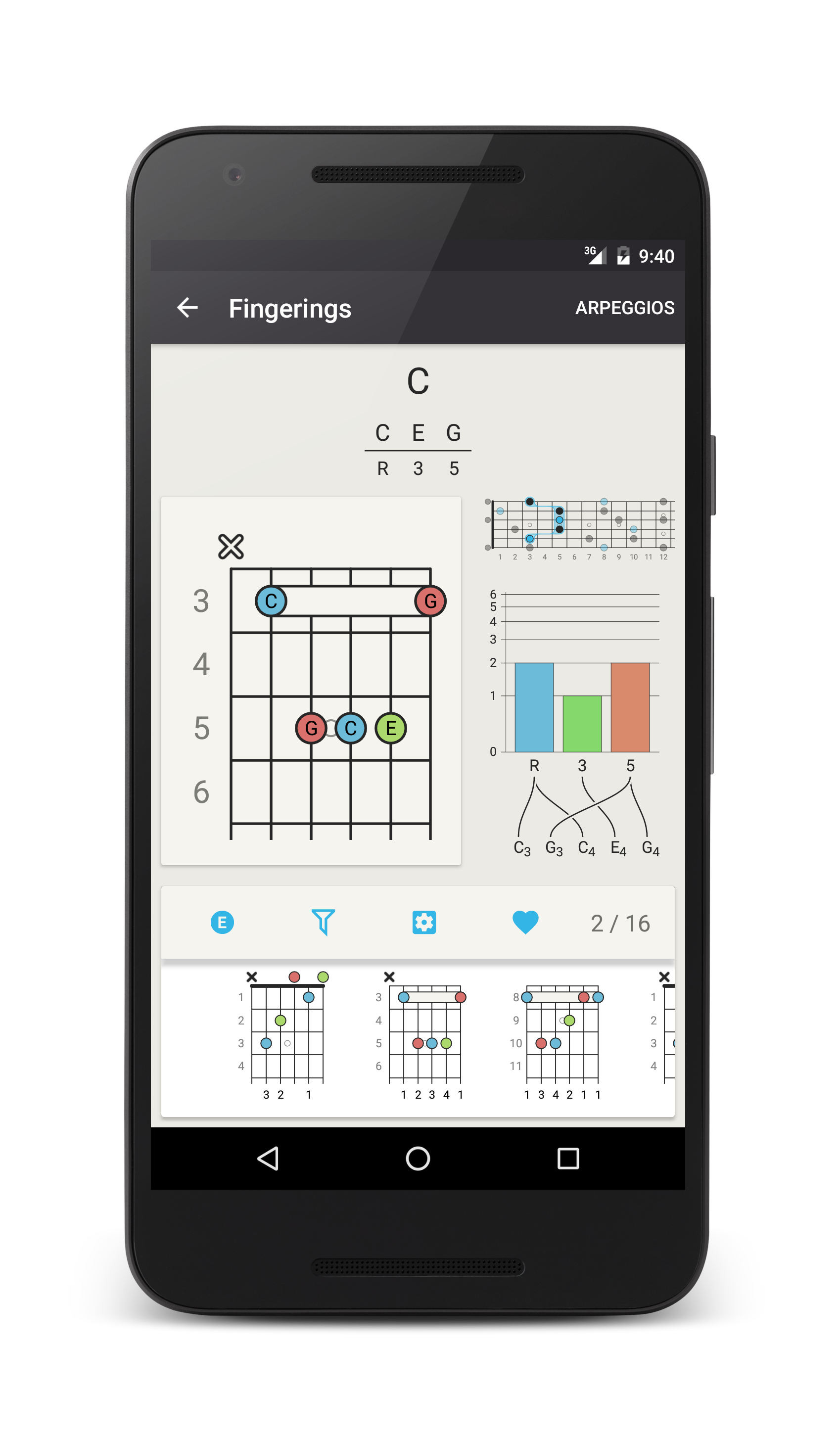
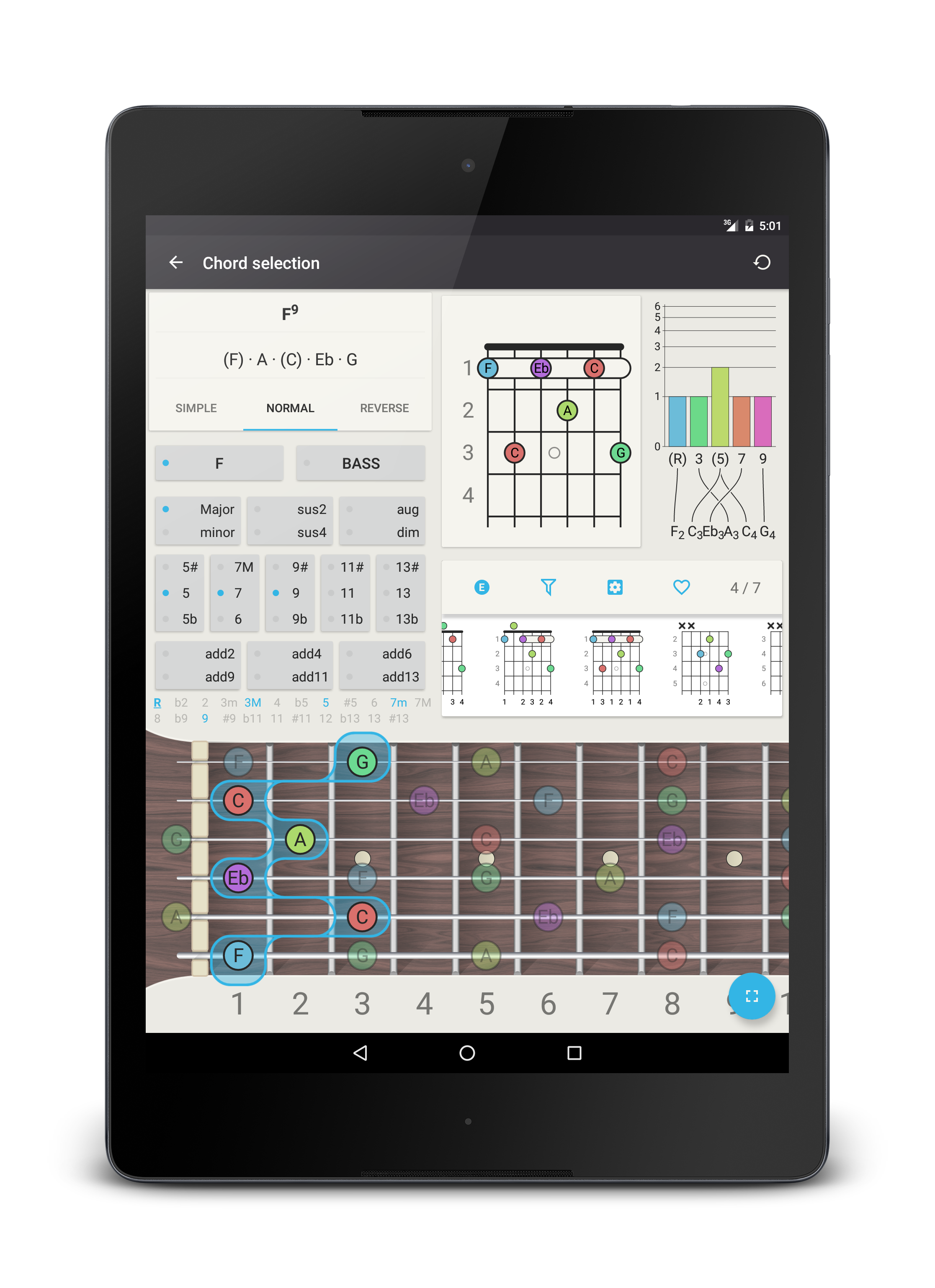
With the help of the button, you can also filter the fingerings by specifying the voicings, the strings sets, or the fret range.
Voicings
The Voicing module allows filtering fingerings more musically. You can manually force the engine to omit some notes of a chord. For example, if you uncheck the 5th interval, only fingerings without the 5th will be displayed.
You can also force a specific inversion. In this case, only voicings with the notes appearing in the “right” order will be generated. For example, for a dominant 7th chord, only voicings for which the notes from the lowest to the highest are in the “chord” order will be generated, that is R 3 5 7 for the first inversion, 3 5 7 R for the second, etc.
This last part called permutations is more complex and needs a little explanation. It is mainly the land of Drop voicings, but you can go farther. You can select a pattern on the order of the notes of the voicing. For simplicity, imagine at first that the chord is a dominant 7th one and that the 1st inversion is selected. The intervals of the chord are gathered into one central zone surrounded by two other zones. The central zone is the reference. Intervals within this zone will appear in this specific order.You start by [][R 3 5 7][], so only fingerings where the Root is followed by the 3rd, followed by the 5th, then the (minor) 7th will appear. If you move 5 at the beginning to get [][5 R 3 7][], only voicings with this formula will be generated (these are Drop 2 voicings in this case).
However, if you move one interval to one of the other zones, you will force a one-octave jump (up or down depending on the direction) between this interval and the ones of the central zone. If you move R and 5 to the first zone (aka 1 octave below) to get [R 5][3 7][], the only fingerings generated are going to start by the Root followed by the the 5th, then the 3rd (but 1 octave at least above the 5th), followed by the (minor) 7th (in this case it corresponds to Drop 2-4 voicings).
If you are still following, let’s tackle the tricky part: If no specific inversion is selected, the app will generate permutations corresponding to all inversions. In this case, the permutations are relative to the positions in the inversion, and not to the intervals. For example, for a 4 notes chords with no inversion, permutations are starting with [][① ② ③ ④][] and the app will generate all the inversions of a chord, with ① being replaced successively by R, then 3, etc, and ② by the interval following ① (so 3, then 5, etc.). Drop 2 voicing for 4 notes chords will then correspond to [][③ ① ② ④][] (the 2nd note from the end (③) was dropped of 1 octave and lands before ①). Thus, if no inversion is specified and for a dominant 7th chord, the app will consider voicings of the form 5 R 3 7, 7 3 5 R, R 5 7 3 and 3 7 R 5. If ever an inversion is selected, only the kind corresponding to the inversion will be generated, as stated above.
If you never heard about drop voicings, all of this may seem very confusing and I recommend that you google “Drop 2 voicings”. It’s not as difficult as you think. The bottom line is that Drop 2 and Drop 3 voicings are usually easy to play and sound nice.
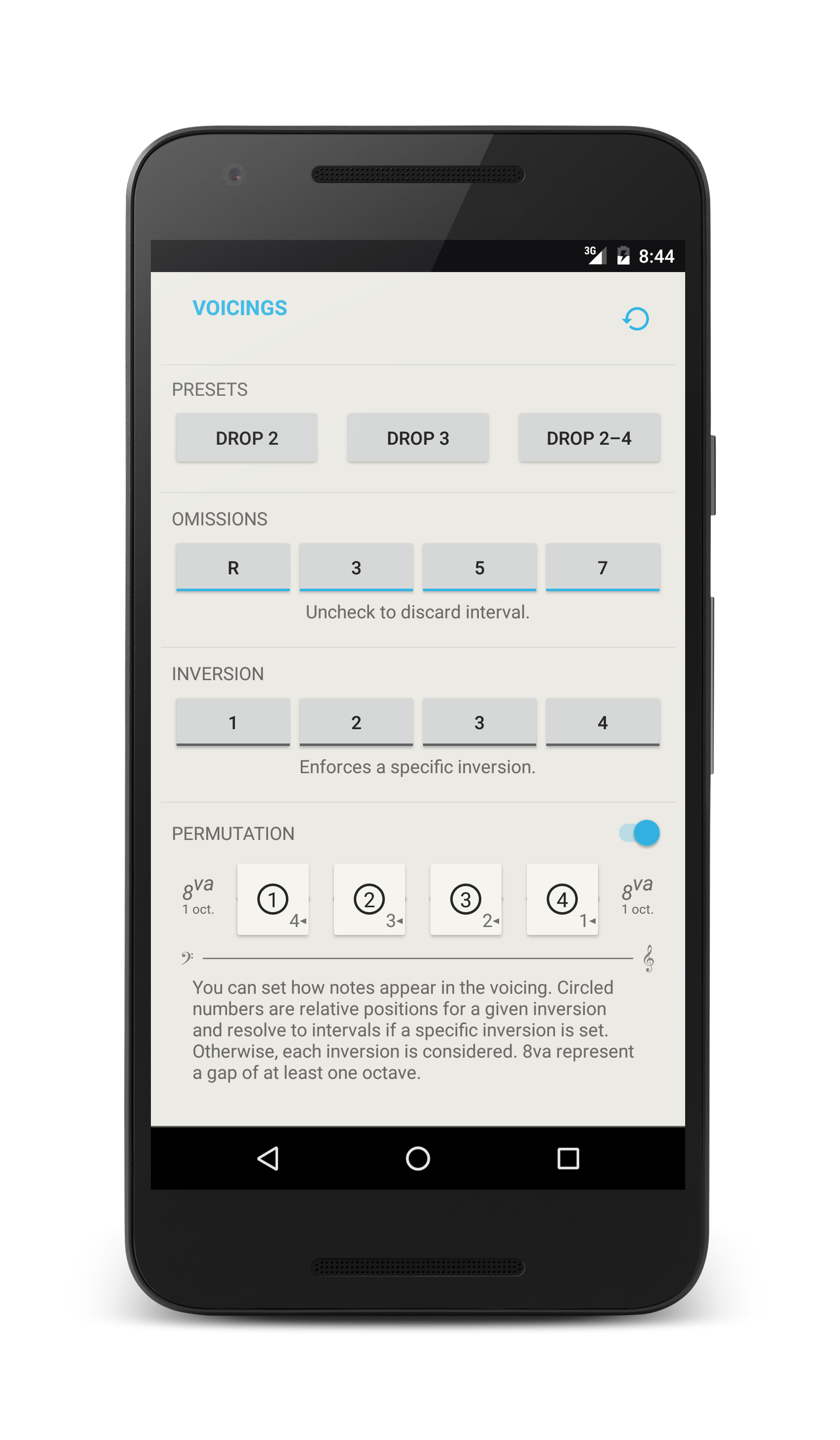
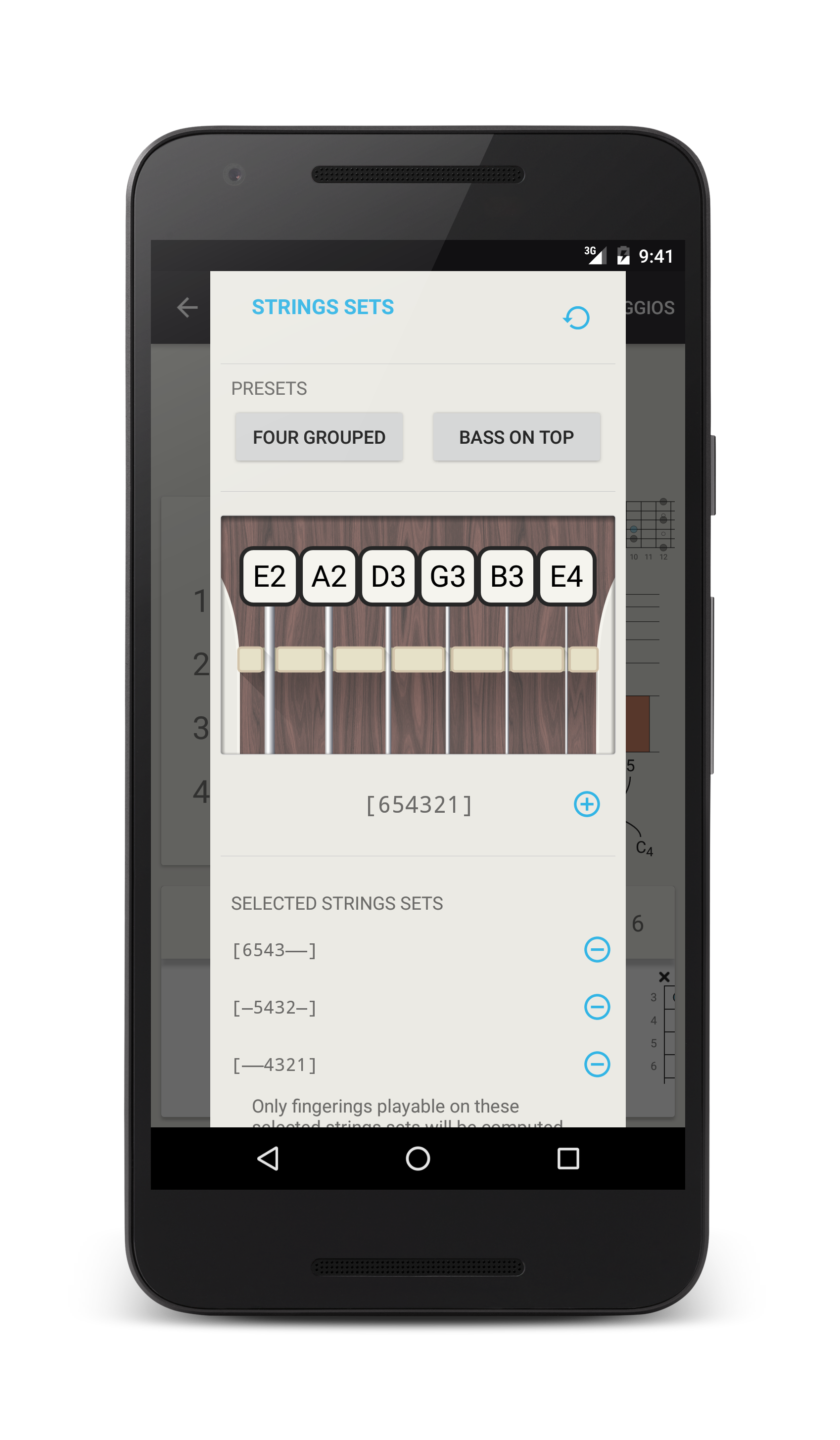
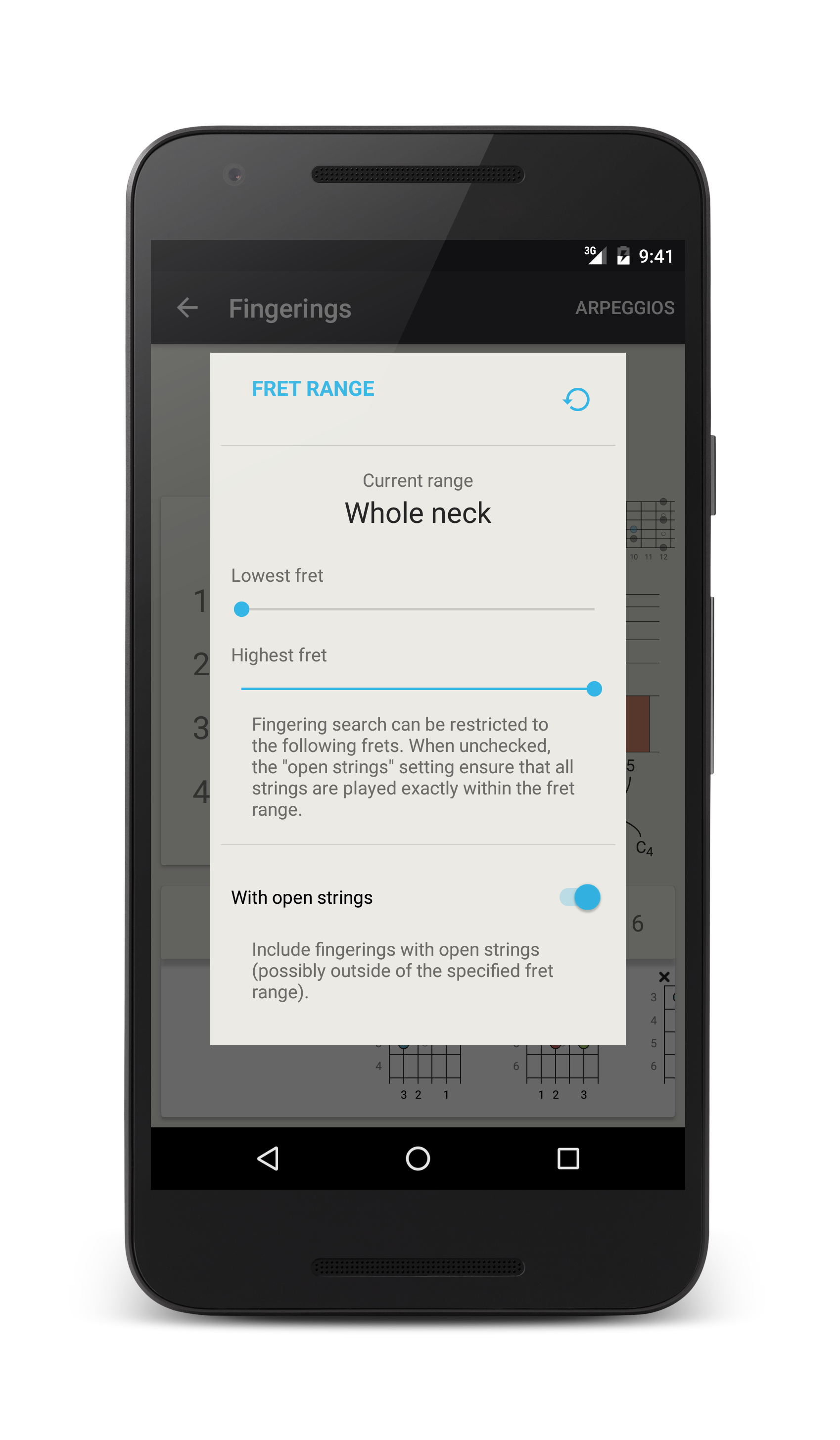
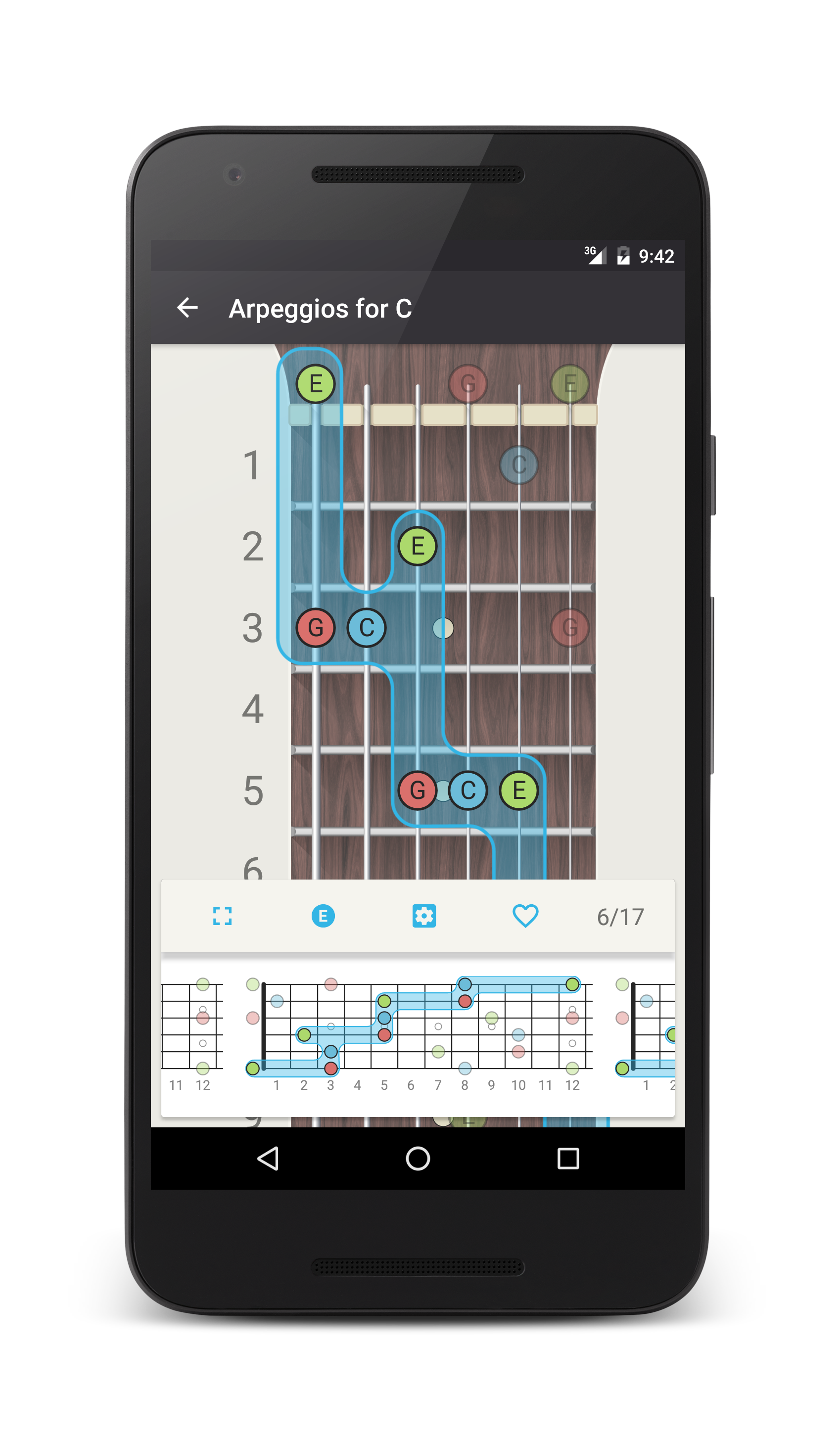
Strings sets and fret range
This is way easier than the voicings! You can simply specify on which strings the fingerings must occur (that is fingerings involving any string outside the required ones will be discarded). You can specify several sets of strings, and in this case, only fingerings matching one of the sets will be kept. For example, for a 6 strings guitar with strings 654321, you can look for fingerings played exactly on 4 adjacent strings by requiring the string’s sets to be one of 6543--, -5432- or --4321.
The same for fret range: you specify a low and a high fret and all the fingerings will be able to fit between these frets. Open strings can easily be included even if the low fret is higher than 0 (the nut), or you can tell the app to be strict and forbid open strings in this case.