iOS
Harmonization
Harmonization can go from scales to chords or from chords to scales. The app handles both ways. The first direction, from scales to chords, was already encountered on the scale info page. This is how chords are extracted, or built on, a scale.
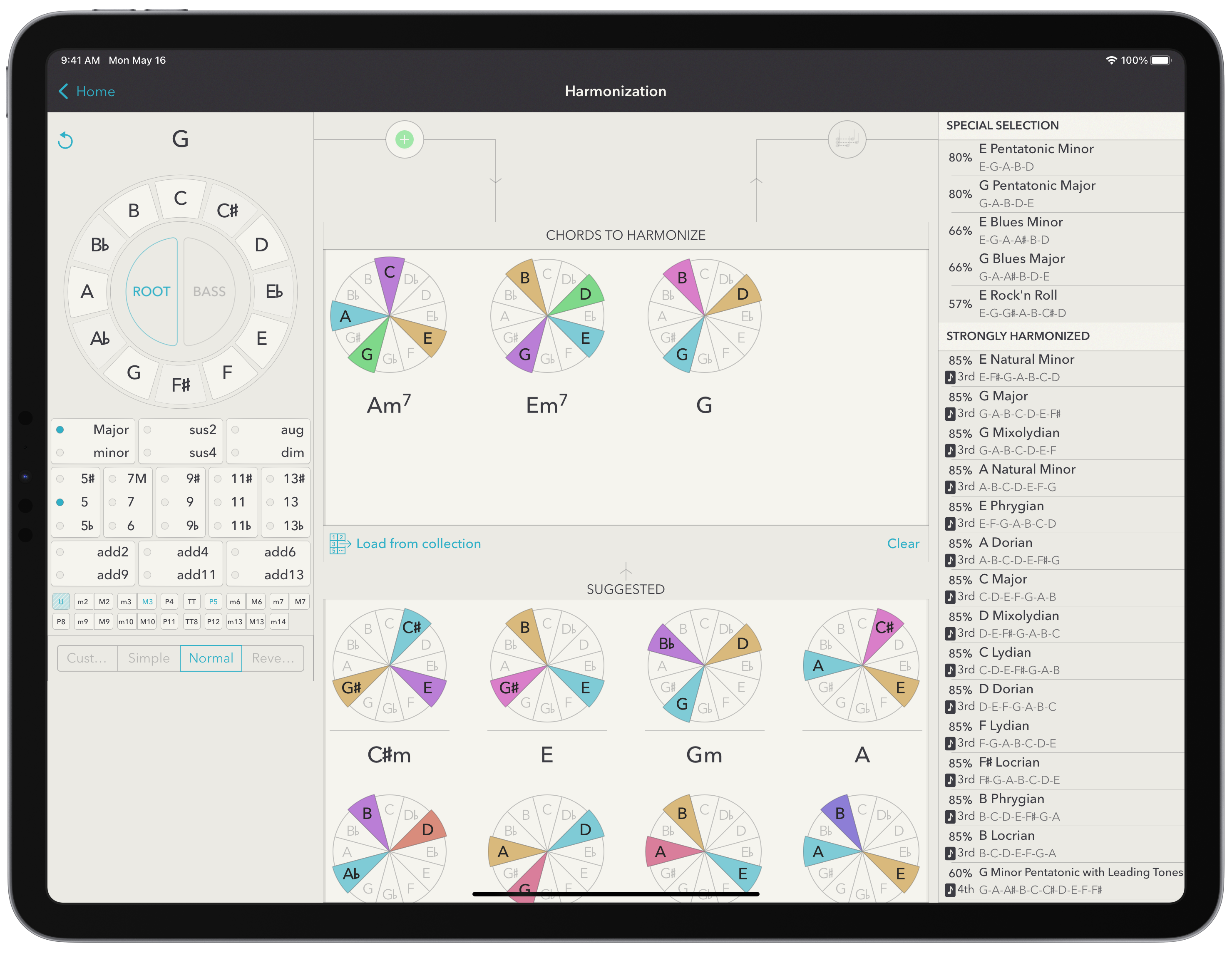
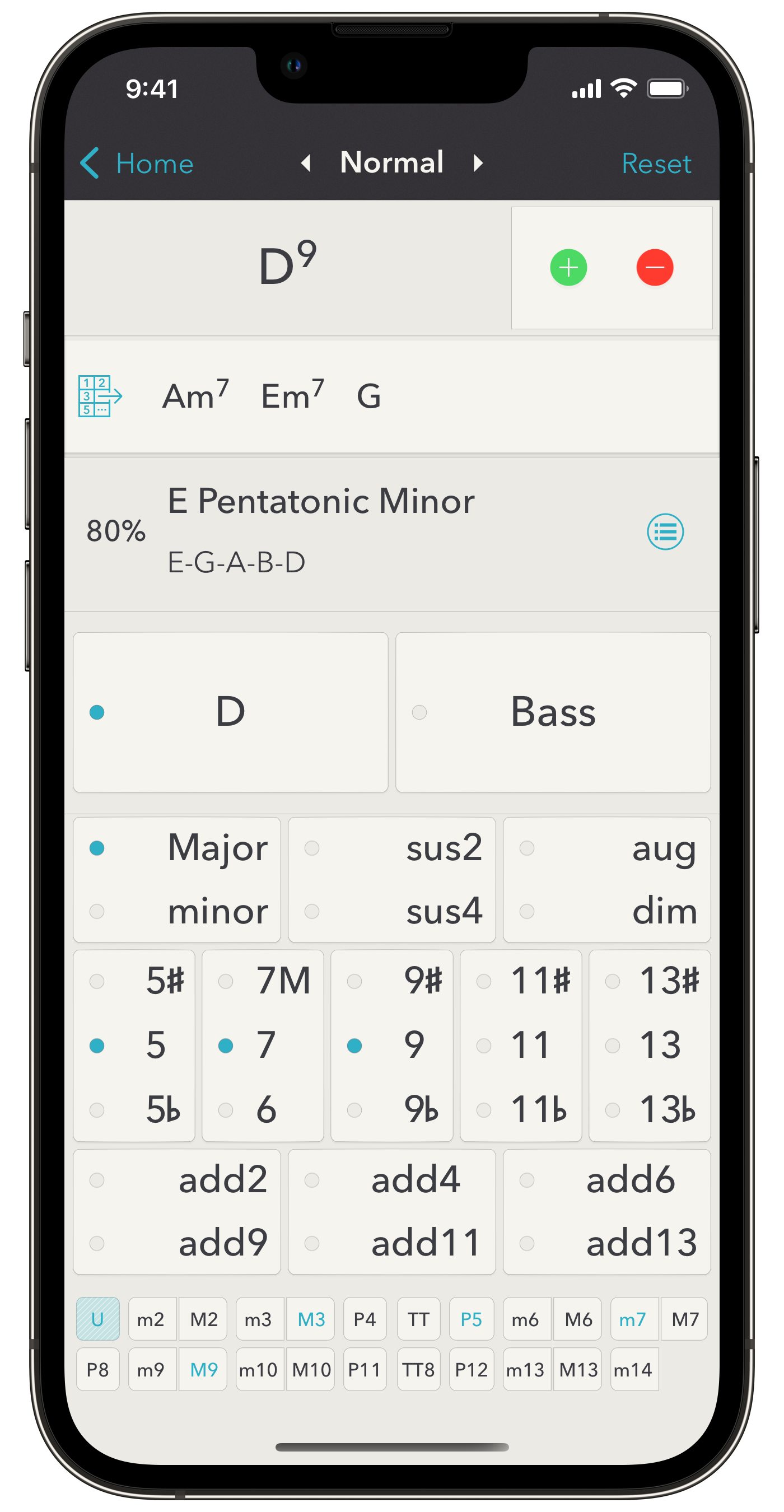
The opposite direction consists in giving scales that correspond to a set of chords. As such, the order in which the chords appear in this set is not relevant. So the main task is to fill this set with chords. On the iPhone, from the home screen, either use the top left menu or go to the usual chord input screen and use the dropdown to select “Harmonization” instead of “Fingerings”. The top of the screen will change and the new interface allows to add or remove chords into the harmonization’s set. On the iPad, the Harmonization screen is reached with the “Harmonize” button linking the chords and the scales sections. On both devices, you can also load a collection of chords (or fingerings demoted as chords only) with the help of the “Load from collection” button. In such a case, the collection can be transposed on the fly before chords are added to the set. On the iPad, the app furthermore suggests chords based on several musical properties.
The app then proposes a set of scales that can go well when played along with chords from the set. Scales marked with the “Scale harmonization” symbol are able to effectively generate the chords of the set via standard scale harmonization (the harmonization step is specified too). The “Special selection” are musical scales that can more or less loosely match the set of chords, but are so ubiquitous that they sound well most of the time. This is usually the best choice to make.
Please note that any custom scale you defined can appear if it is suited to the sets of chords.