Scales
Custom scale fingerings
You can define custom scale fingerings. If the scale is formed by the notes of a chord (like the four notes “scale” C7 = C - E - G - B), these fingerings will correspond to arpeggios.
To define some custom fingering for a scale, go to the scale fingering (or arpeggio) screen, then tap the “Custom” button , then the “Add” button . By default, your custom fingering will be seeded with the currently selected fingering.
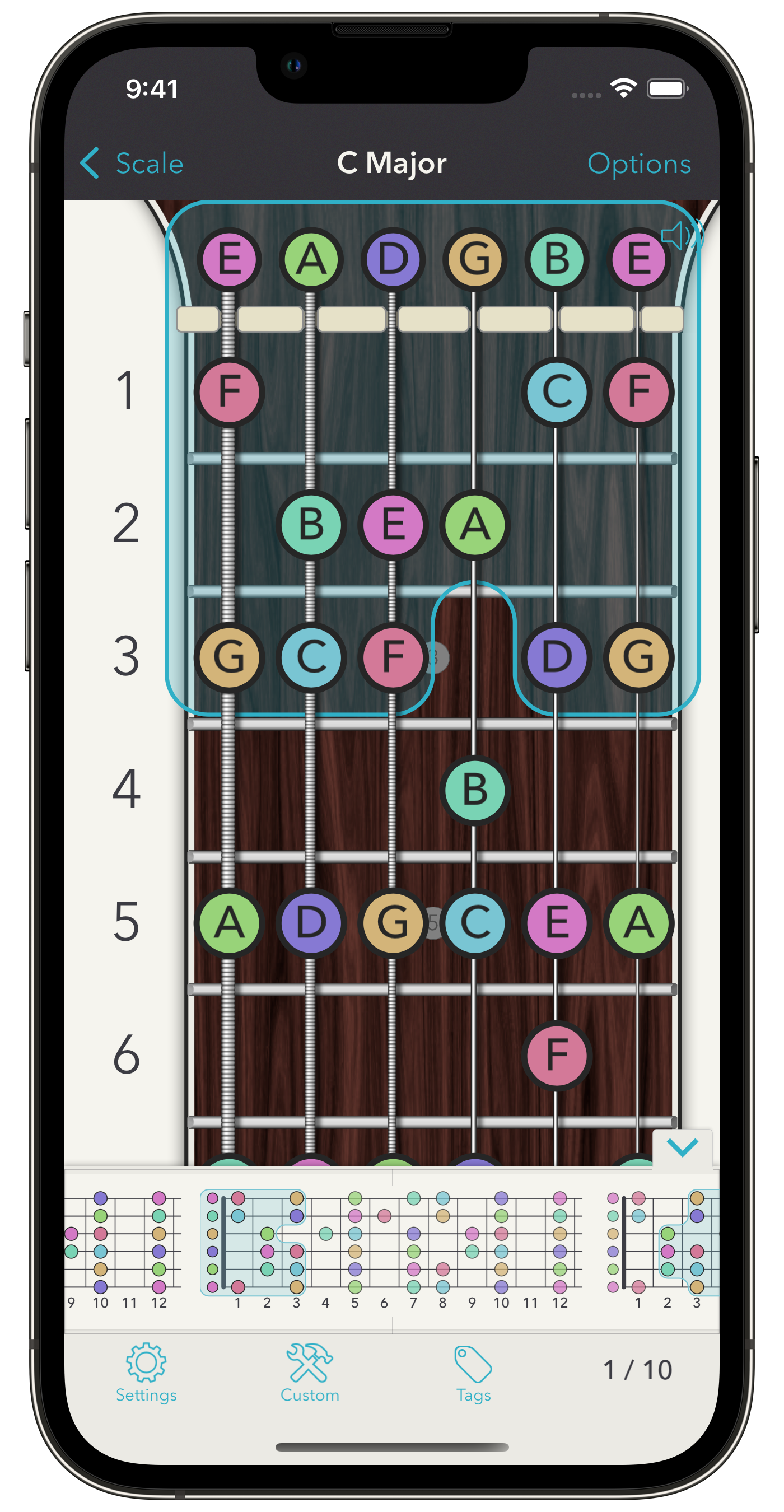
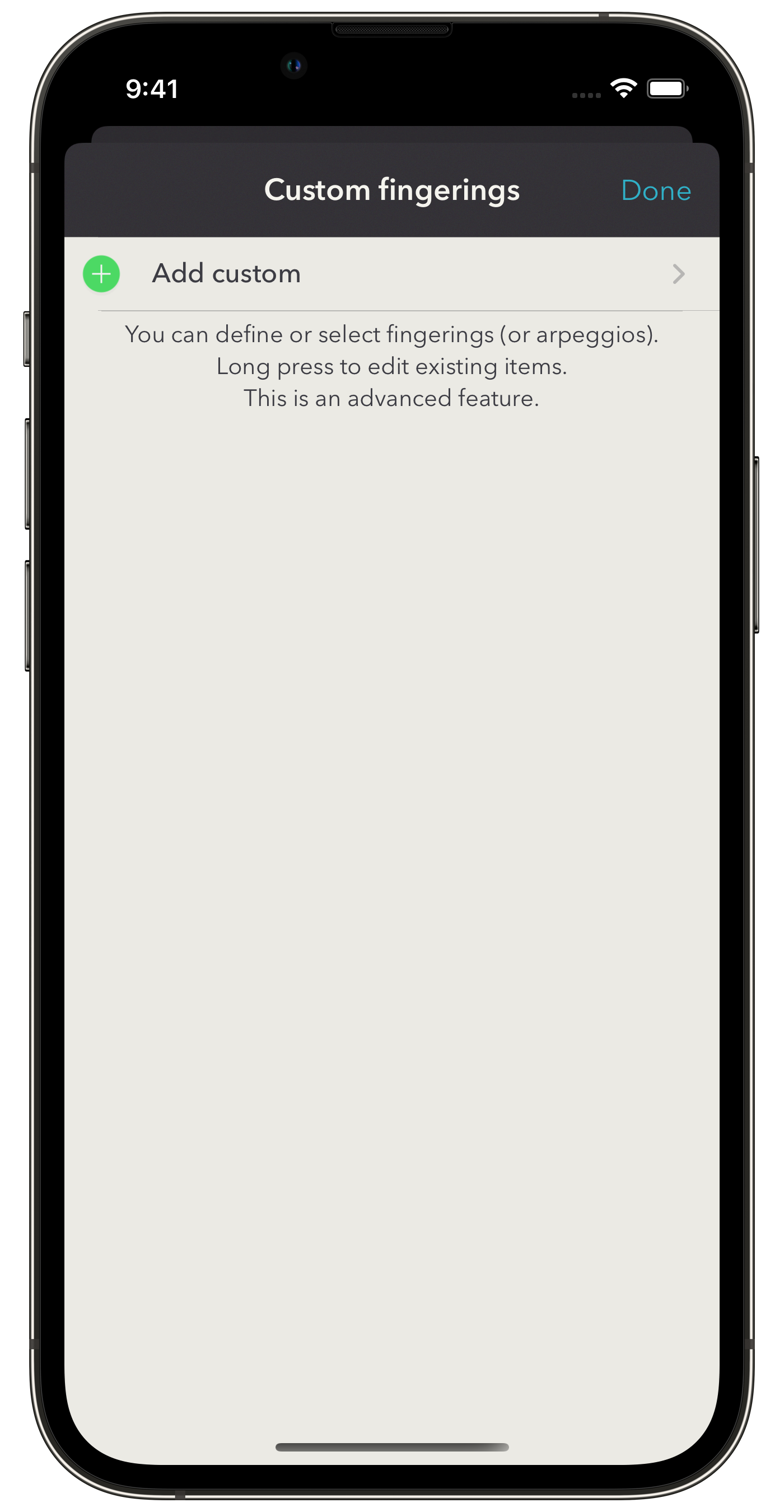
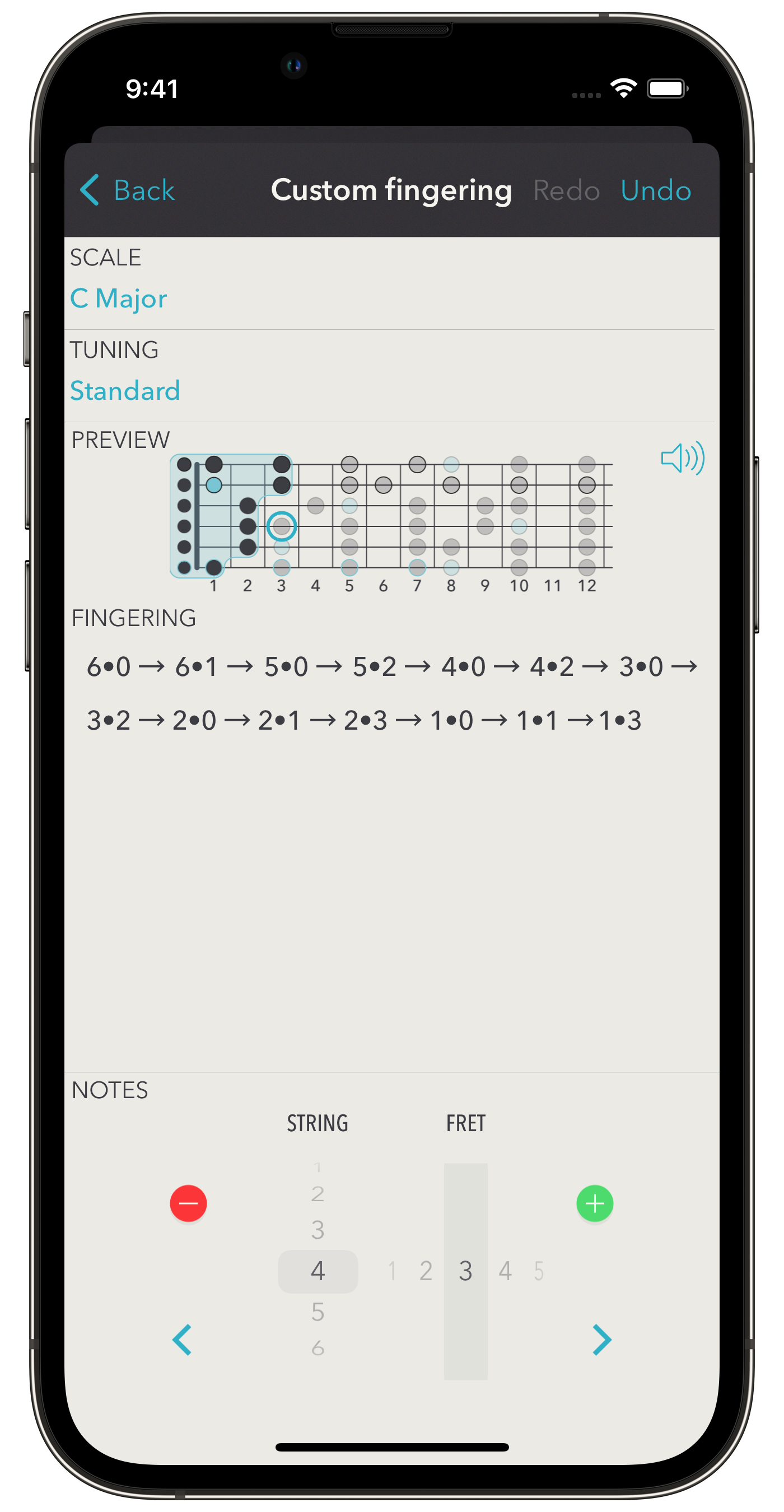
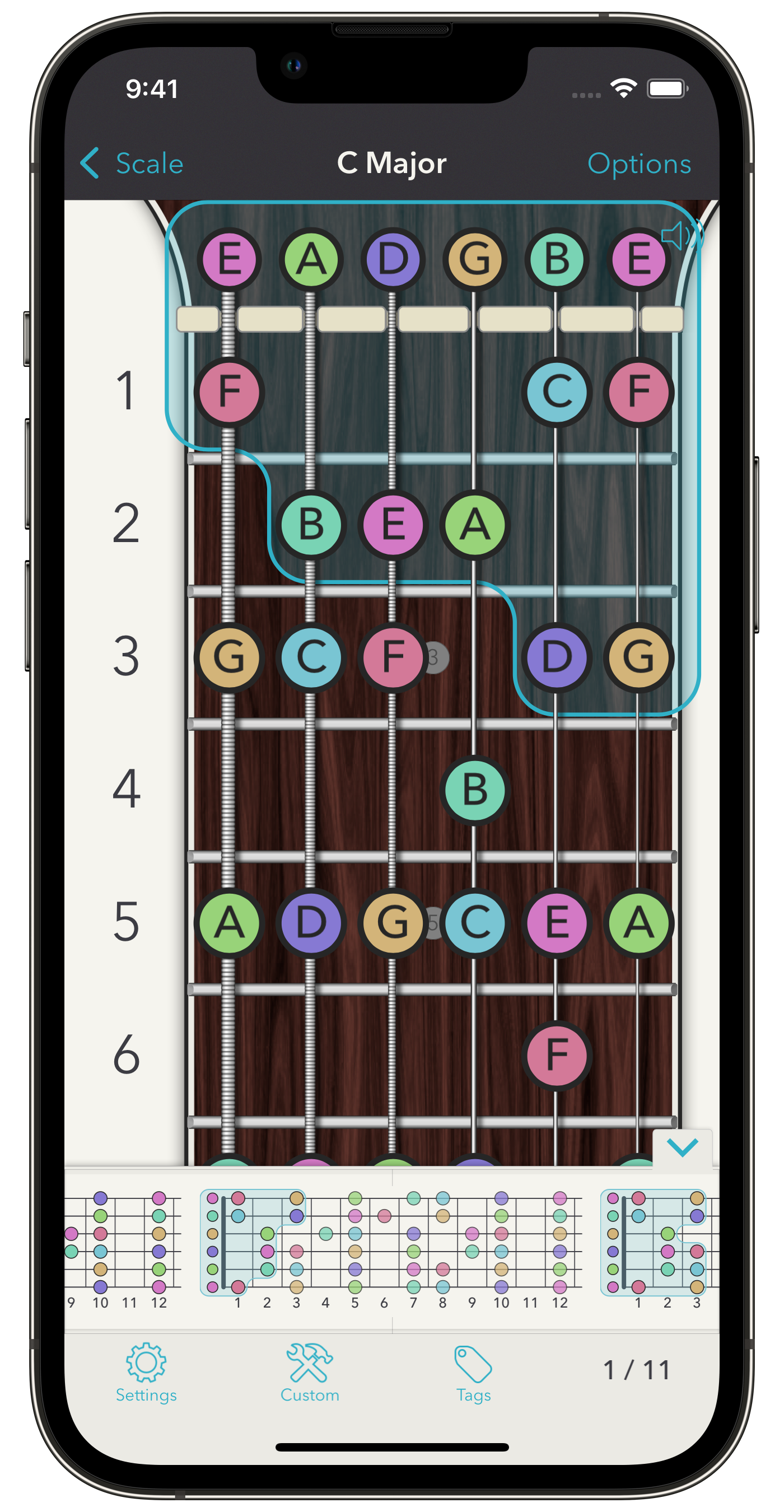
Scale fingerings are filtered by scales and by tunings. You can change them on the fingering edit screen if needed. You can then add notes to your fingering with the help of the control at the bottom of the screen. To the left, you set the string, and to the right, you set the fret. Your notes are automatically ordered from string to string, so the order you input them is irrelevant. Your notes appear on a neck preview and as a list of String•Fret (for example, 2•8 is the note on the 2nd string, 8th fret). You can quickly jump to a note by tapping it in the list.
When you go back, your fingering is saved and it will appear in searches for the corresponding scale and tuning. Since it’s a fingering, it can also be put into a collection with other ones and exported to PDF.